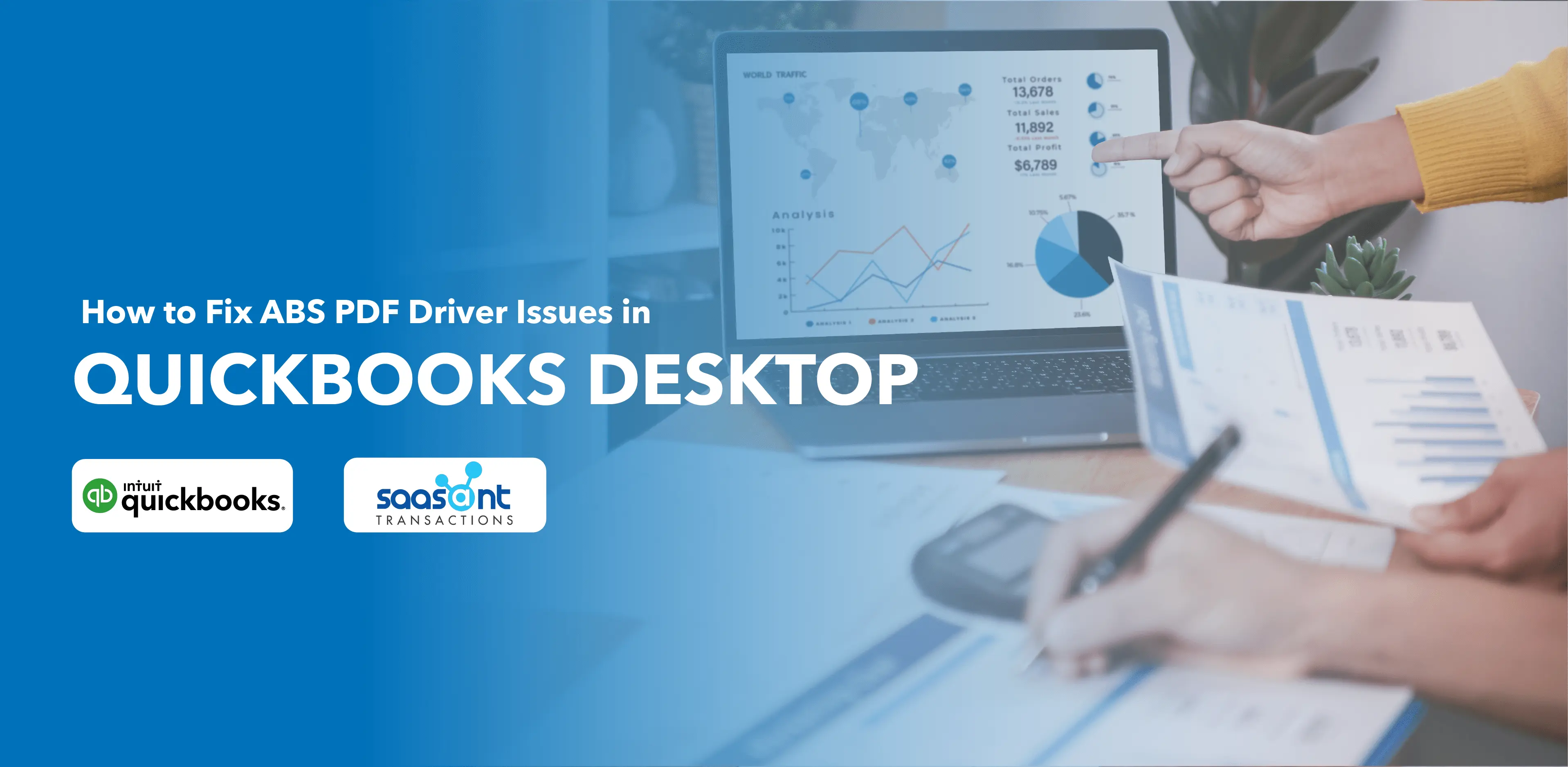
QuickBooks, while being an advanced finance management tool, can sometimes encounter technical issues. One common problem is when QuickBooks Desktop freezes, stops responding, or gets stuck during installation, specifically on the “Install ABS PDF Driver…” screen. This guide will provide you with the causes and solutions to resolve ABS PDF Driver issues in QuickBooks Desktop.
What is an ABS PDF Driver?
ABS PDF Driver is a Microsoft Windows component required for QuickBooks to execute PDF features. When installing QuickBooks Desktop, the installation process may get stuck if the ABS PDF Driver component is not properly installed.
Causes of QuickBooks Installation Stuck on Installing ABS PDF Driver:
Several factors can lead to QuickBooks freezing or the installer getting stuck on the “Installing ABS PDF Driver” message. The common causes include:
1. Slow internet connection: A slow internet connection can hinder the installation process.
2. Device-related issues: Problems with the device itself, such as low system resources or conflicting applications, can cause the installer to freeze.
Steps to Fix ABS PDF Driver Issues in QuickBooks Desktop:
Step 1: Download and Install the QuickBooks Tool Hub:
1. Close QuickBooks Desktop.
2. Download the latest version of QuickBooks Tool Hub from the official Intuit website and save it in an easily accessible location.
3. Run the downloaded QuickBooksToolHub.exe file and follow the on-screen instructions to install the tool hub.
4. After installation, double-click the QuickBooks Tool Hub icon on the Windows desktop to open it. If you can’t find the icon, search for “QuickBooks Tool Hub” in Windows and select the program.
Step 2: Run the Quick Fix My Program feature:
1. In the QuickBooks Tool Hub, select the “Program Problems” tab.
2. Click on “Quick Fix my Program.”
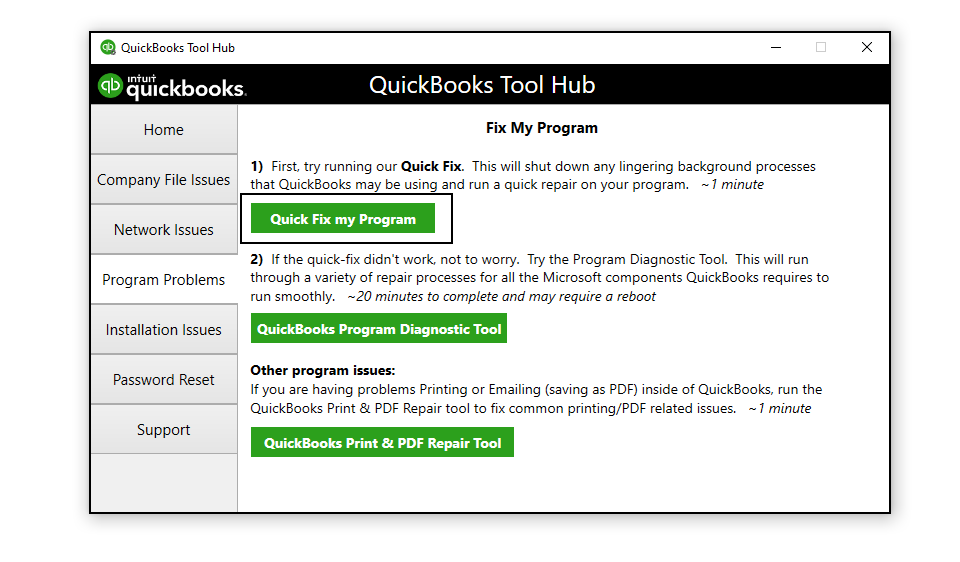
3. Open the Run command by pressing Windows+R on your keyboard.
4. Type “%TEMP%” (without quotes) in the Run command window and press Enter.
5. Locate the folder named “PrX_usXXrX” or “Enterprise_usXXrX,” where “XX” represents the QuickBooks version, year, and release.
6. Open the folder, then navigate to the “Third Party” folder and select “ABS.”
7. Double-click “ABSPDF412Setup” to run the installation.
8. Once the installation is complete, open QuickBooks Desktop and register your license.
Step 3: Run ABS PDF Driver Setup:
1. Press Windows+R keys together to open the Run command.
2. Type “%temp%” (without quotes) and click OK.

3. Look for a folder named “PrX_usXXrX” or “Enterprise_usXXrX” (XX represents the version, year, and release of your QuickBooks Desktop).
4. Open the folder and navigate to the “Third Party” folder.
5. Double-click “ABSPDF412Setup” to run the installation.
6. Once the installation is complete, open QuickBooks Desktop and register your product.
By following the steps outlined in this guide, you can resolve ABS PDF Driver issues in QuickBooks Desktop. If the ABS PDF installer continues to get stuck or stops responding, it is recommended to seek assistance from an IT professional who can further diagnose and troubleshoot your system.

