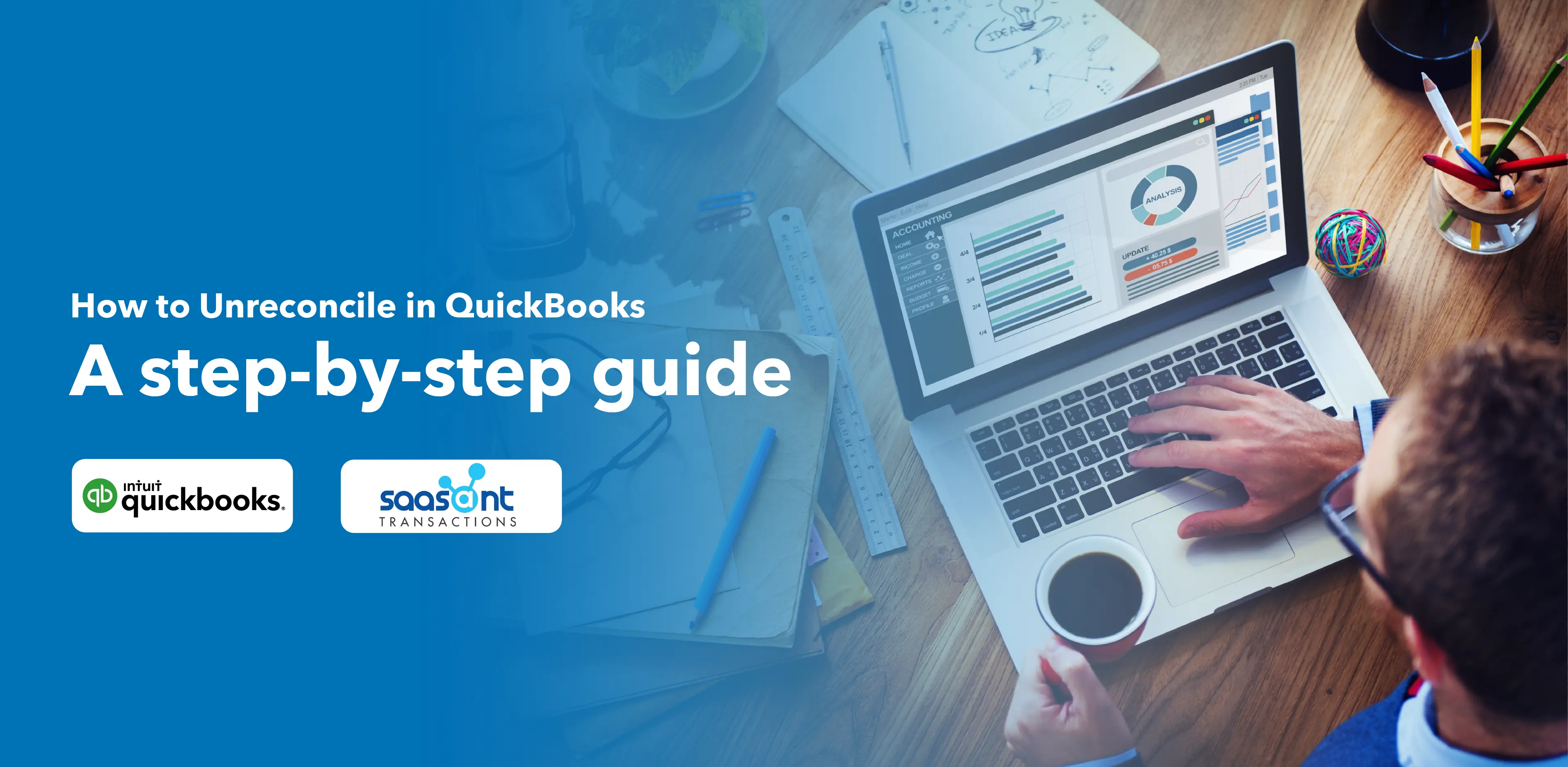
Reconciling business accounts is essential as it ensures that the figures match the bank statements and are accurate and consistent. QuickBooks makes it easy to reconcile and unreconcile by editing or changing a reconciliation if you are looking to . For example, if you need to change the starting balance of your bank account, adjust a transaction that’s already been cleared, or change the ending balance of your statement, QuickBooks Online lets you do this quickly and easily. This helps you keep your financial records accurate.
What’s the purpose of undoing reconciliation in QuickBooks?
There could be instances where you need to backtrack and unreconcile an account. This could result from errors made during the reconciliation process or the discovery of inconsistencies post-reconciliation. The act of unreconciling helps with making adjustments, providing a straightforward way to rectify errors without needing a complete do-over.
How To Undo or Unreconcile Transactions One by One?
- Start by selecting the Gear icon at the top of your screen, then proceed by clicking on the ‘Chart of accounts’ option.
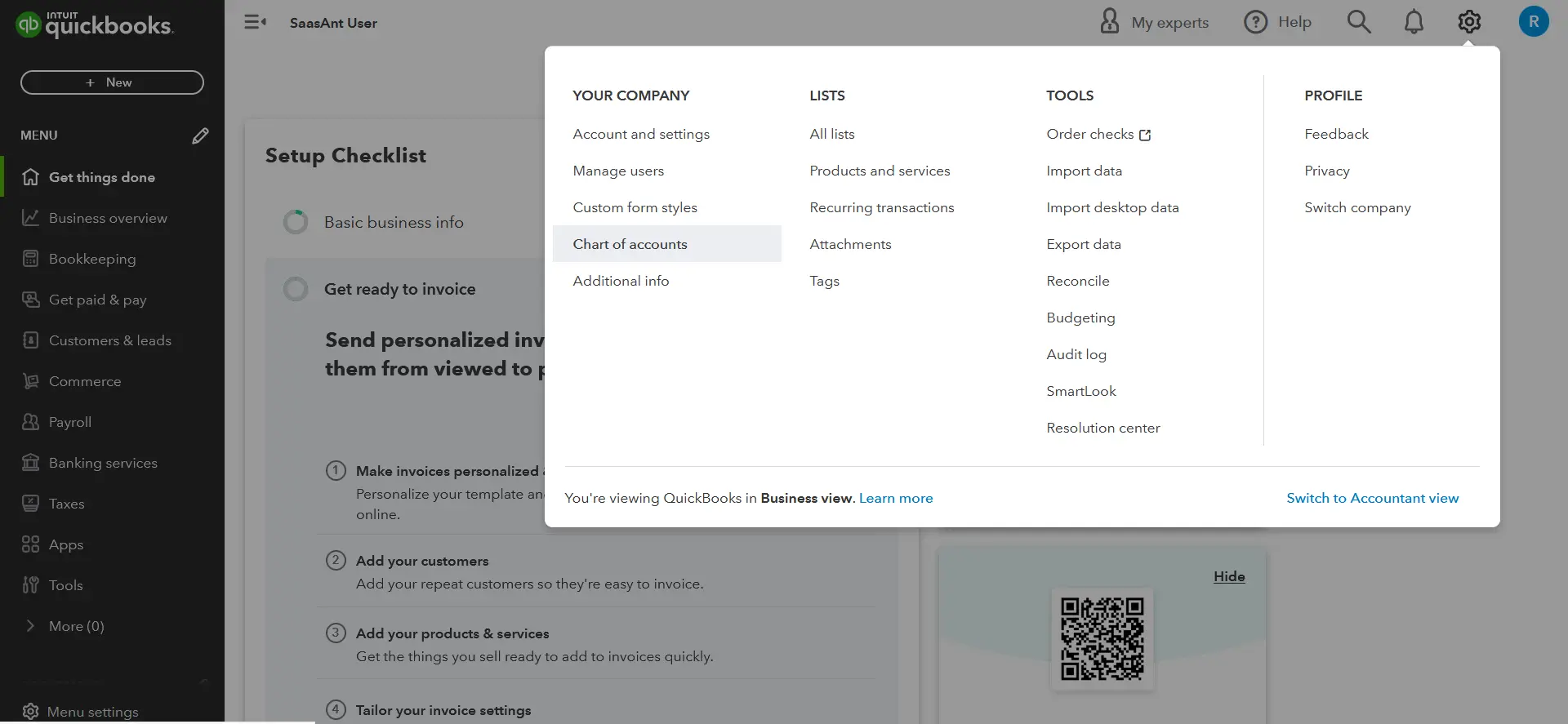
- Find the row you need to modify and click on the ‘View Register’ tab.
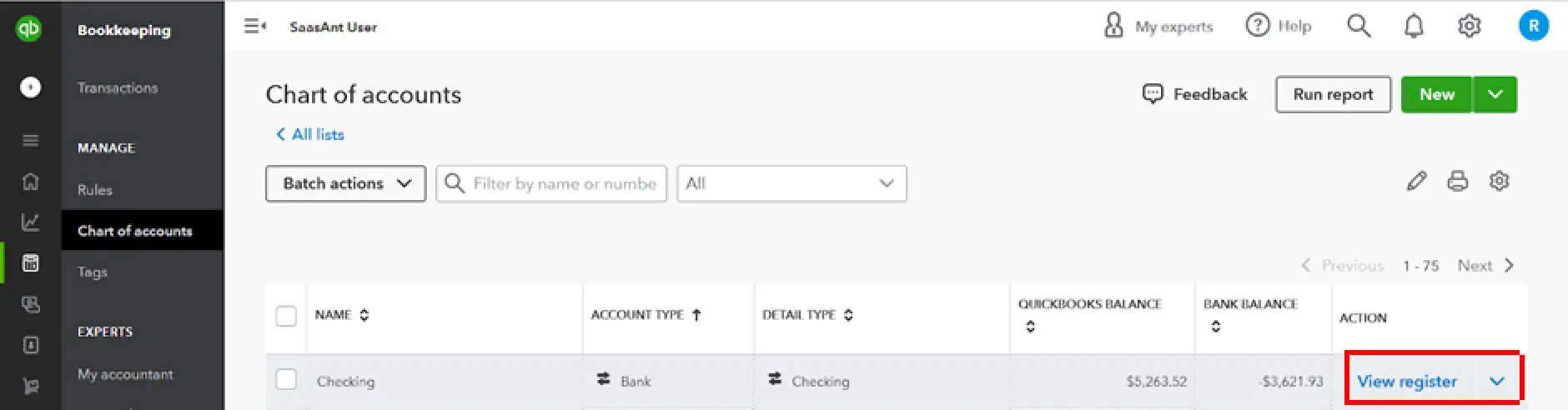
- Locate the transaction you need to adjust, then go to the column marked ‘Reconcile Status.’ Click on the transaction you want to unreconcile.
- If the status shows a ‘C,’ it indicates that the transaction is cleared.
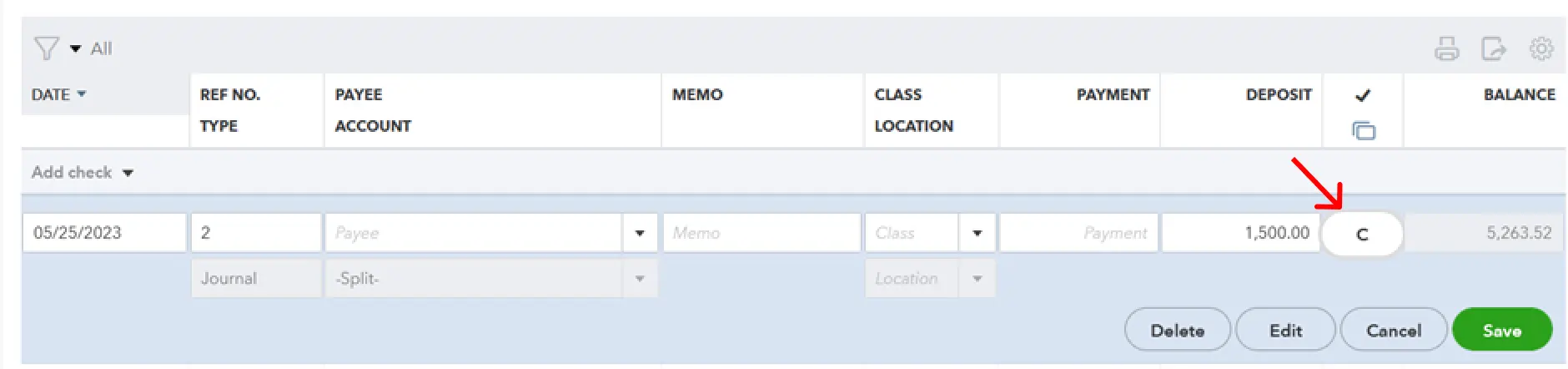
- If it displays an ‘R,’ it indicates that the transaction is reconciled.
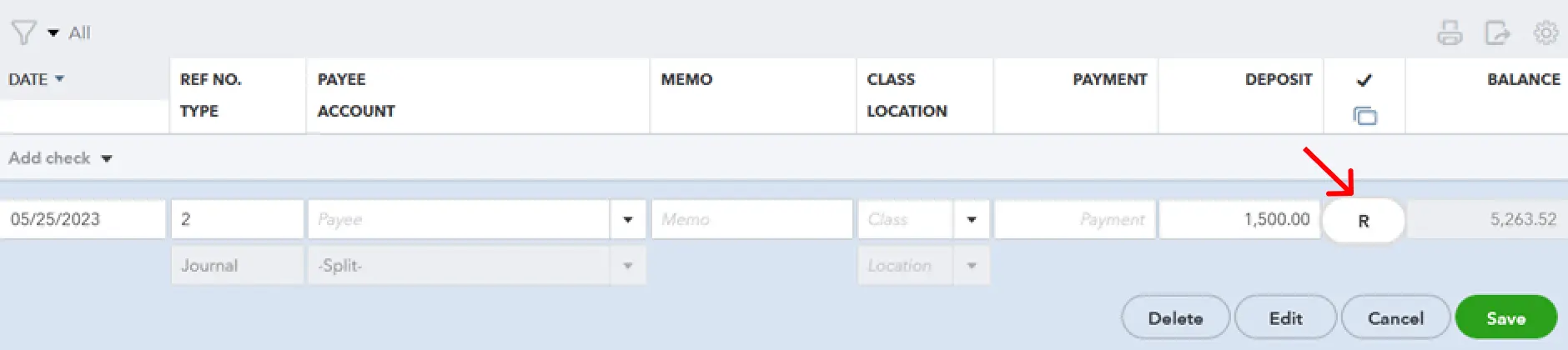
- If the field is left empty, the transaction is neither cleared nor reconciled.
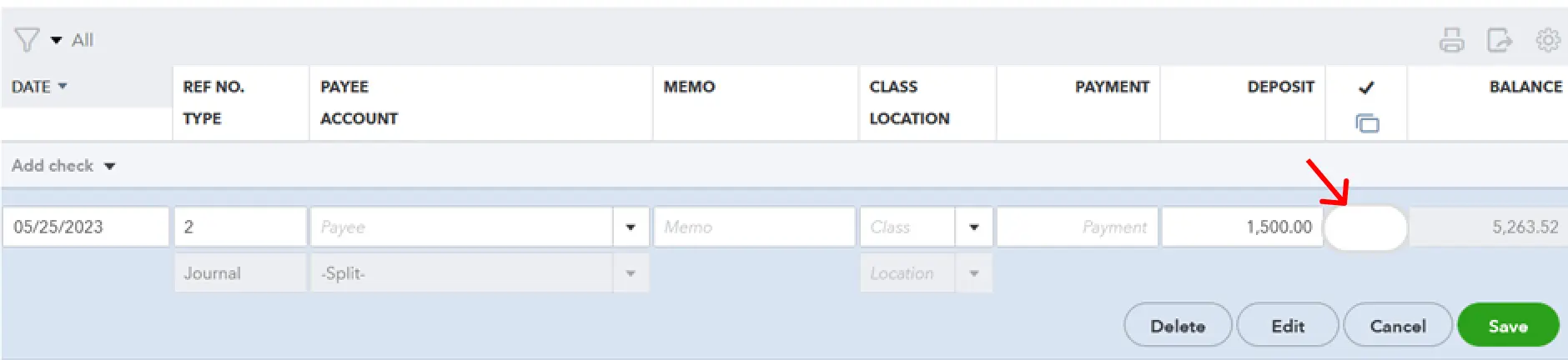
- Now, click on the ‘Save’ tab.
If you need to undo a full set of reconciliations, you must select and adjust each transaction individually. You can use the reconciliation report or bank statement as a reference to identify the transactions that require adjustment. Remember to delete all created adjustment entries as well.
If you’re utilizing the QuickBooks Desktop version for QuickBooks Pro or Premier, the process of reversing a reconciliation can be completed in a single step as follows:
- Begin by launching the software and accessing the “Banking” from the Menu.
- Next, select Reconcile from the drop down list.
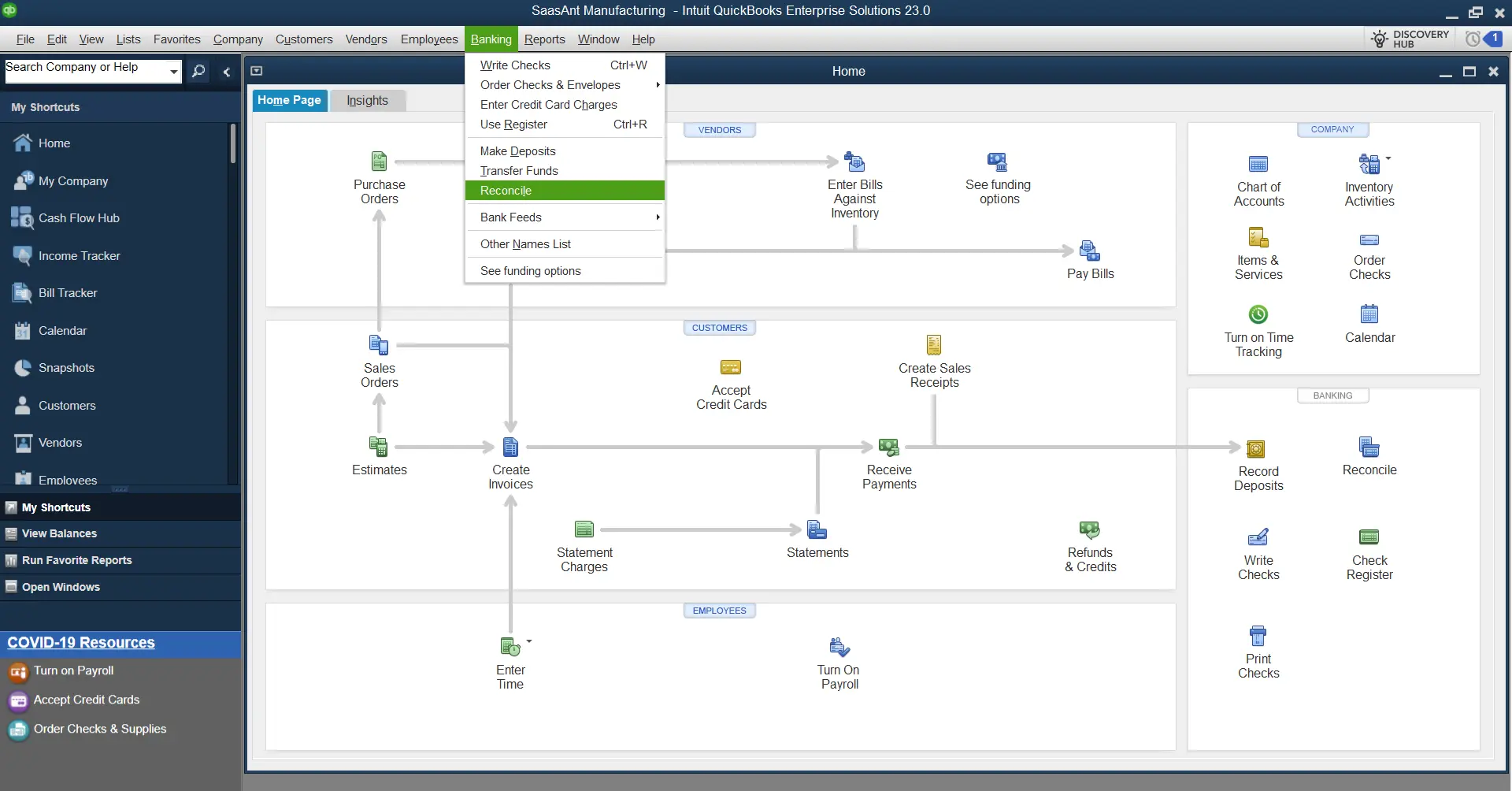
- Finally, select the account and date, and enter the balance before clicking the “Undo Last Reconciliation” button.
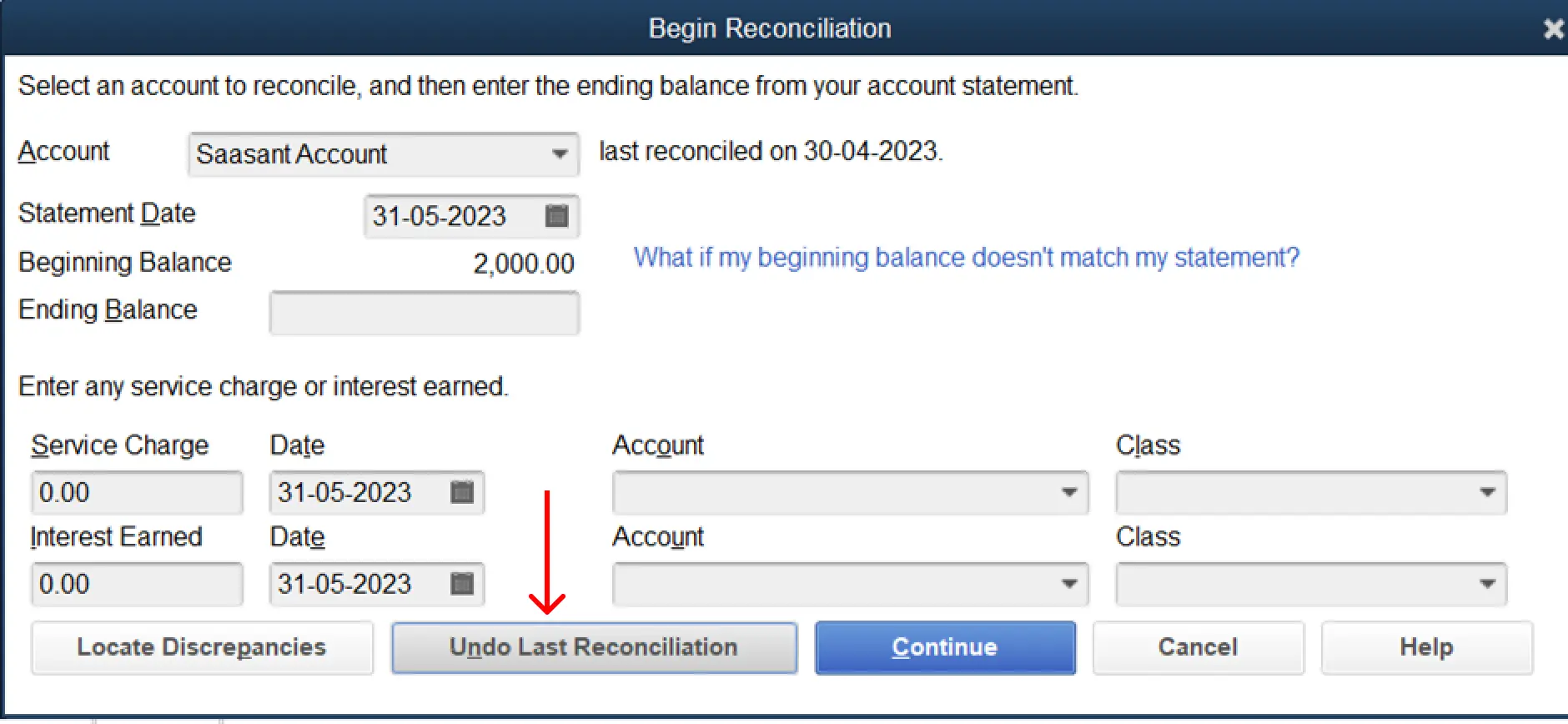
You’ll get the below screen explaining what happens when you click “undo last reconciliation,” if you wish to proceed further, click “Continue.”
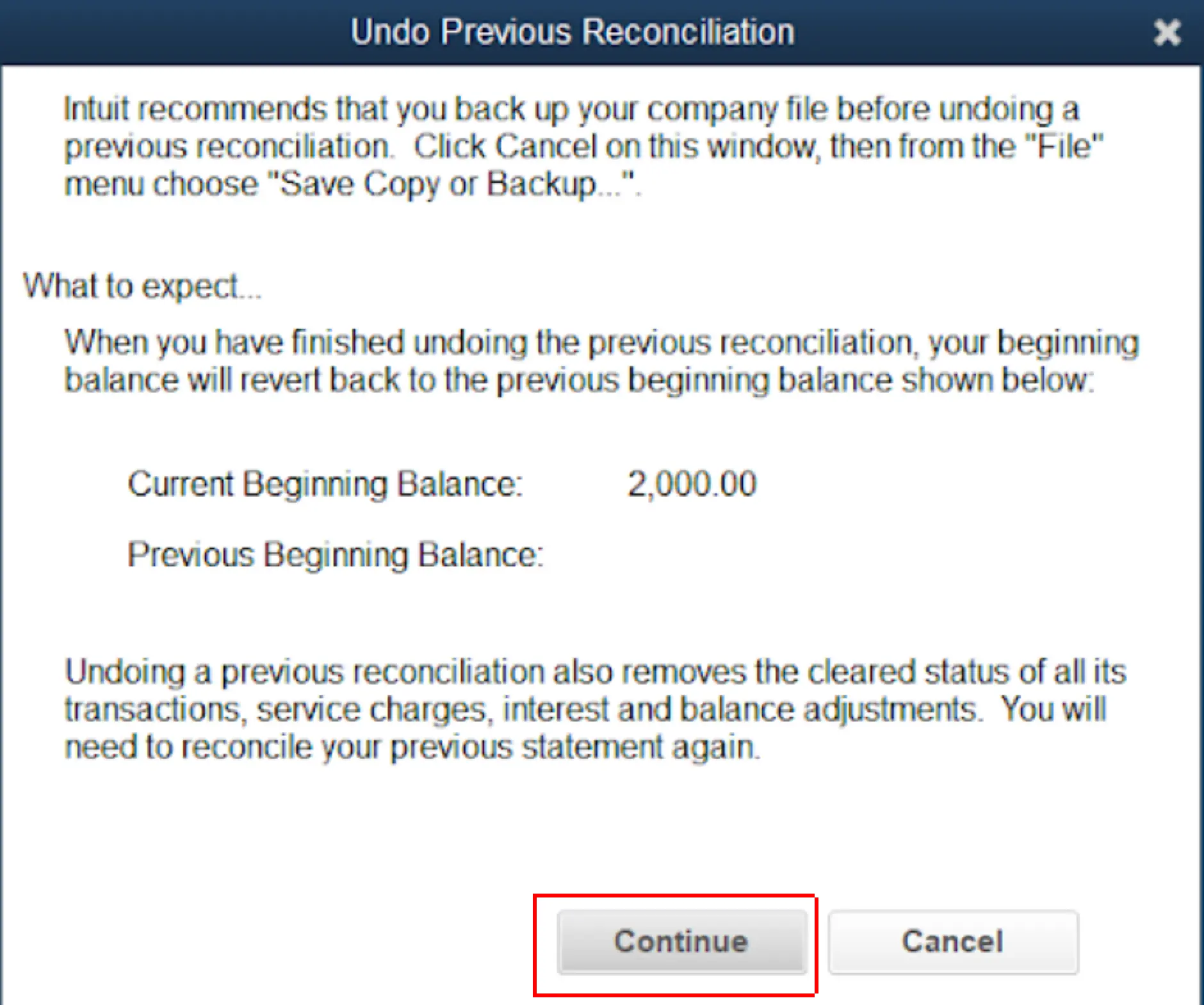
However, before you proceed with the reversal of reconciliation, it’s beneficial to identify and note any discrepancies. This step helps you prevent the recurrence of the same errors.
FAQ: How to Undo Reconciliation in QuickBooks
What Does It Mean to Unreconcile in QuickBooks?
Unreconciling in QuickBooks refers to reversing or undoing a previously reconciled transaction. This is typically done to correct errors or discrepancies discovered after a transaction was marked as reconciled.
How Can I Unreconcile a Transaction in QuickBooks?
To unreconcile a transaction in QuickBooks Online, follow these steps:
- Navigate to the “Accounting” tab and select “Chart of Accounts.”
- Find the account containing the transaction you wish to unreconcile, click “View Register” or “Account History,” and locate the transaction.
- In the “Reconcile Status” column, click on the “R” (for “reconciled”) until it’s replaced with a “C” (for “cleared”) or until it disappears for neither cleared nor reconciled.
- Lastly, click “Save.”
For QuickBooks Desktop users:
Go to the “Banking” menu, select “Reconcile,” choose the account containing the transactions you want to unreconcile, and click “Undo Last Reconciliation.”
What Should I Consider Before Unreconciling a Transaction?
Before you unreconcile a transaction, ensure you fully understand the potential consequences. Unreconciling may lead to discrepancies in your financial reports and affect previously balanced books. It’s generally recommended to consult with an accountant or financial advisor before making such changes. Also, remember that after unreconciling, you’ll need to review and possibly correct the affected transactions and then reconcile them again.

