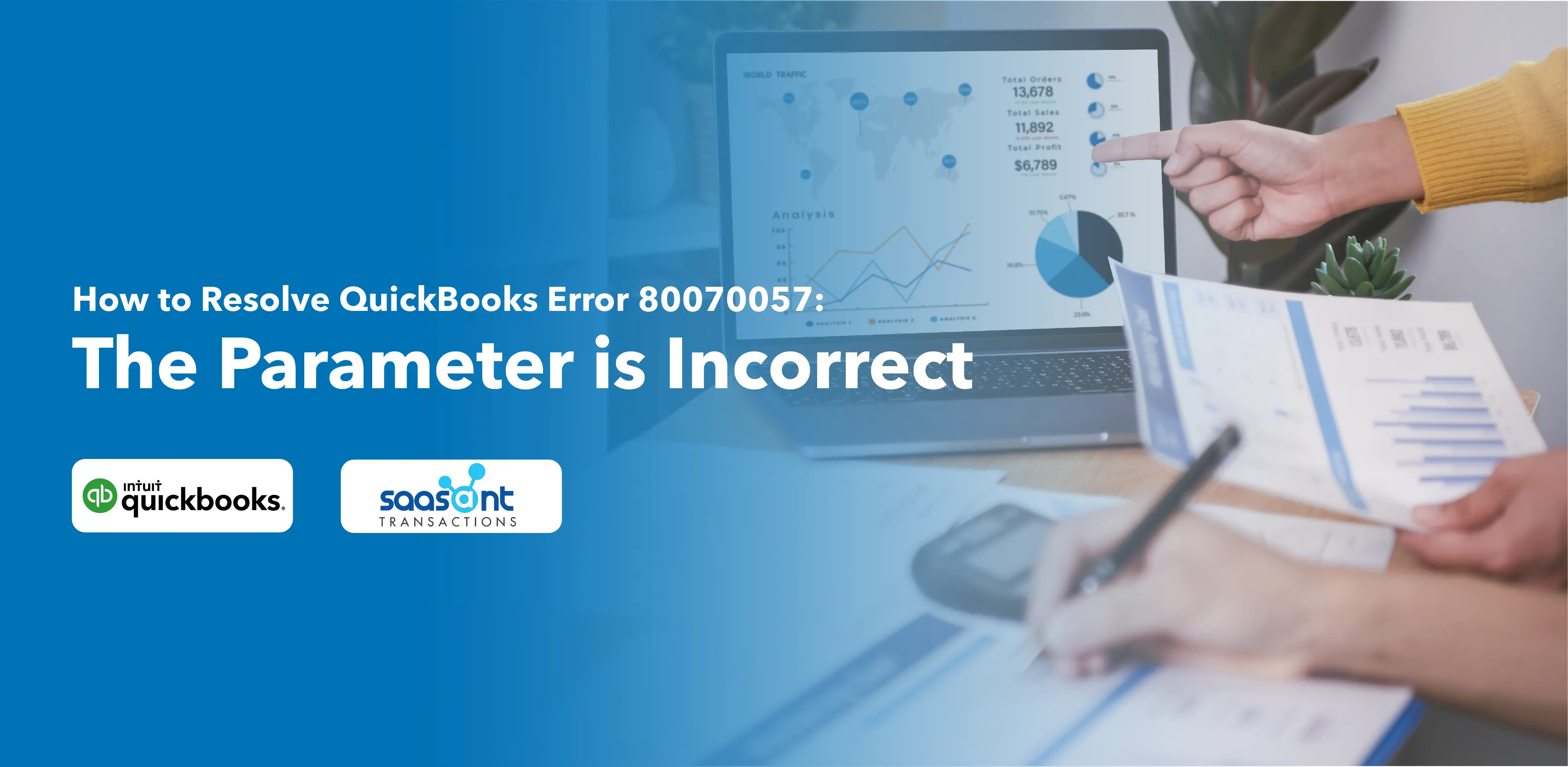
Error 80070057 is a parametric error that happens when attempting to open the Company File in QuickBooks. However, there are other factors as well that can cause this issue. In this article, you will learn the reasons for this error, signs and error messages, and solutions.
Causes of QuickBooks Error 80070057
Redirected Workspace
If you’re trying to open a company file located in a workspace that has been redirected, QuickBooks may struggle to find and open it. This issue often occurs in environments where files are stored on a server or another network, not the local machine. When a file is redirected, it means it’s been moved from its original location to a new one.
Firewall Settings
Firewalls serve as a security measure to prevent unauthorized access to your network. However, when the firewall settings are too strict or not correctly configured, it can prevent QuickBooks from accessing necessary files from the server, resulting in Error 80070057.
Antivirus Interruption
BitDefender is a popular antivirus program that can sometimes interfere with QuickBooks. If it’s configured to block runtime or company files that QuickBooks requires to function correctly, you might experience this error. You might need to adjust BitDefender’s settings to allow QuickBooks to access these files.
Change in Company File Extension
A company file’s extension helps QuickBooks recognize and open it. If a ransomware virus attack changes this extension, the file becomes unreadable to QuickBooks, causing the error. For instance, a file originally named “company.qbw” could be altered to
“company. abc,” which QuickBooks can’t recognize or open.
Corrupted QuickBooks Installation Files
QuickBooks relies on a set of installation files to run correctly. If any of these files get corrupted due to issues on the hard drive, QuickBooks might not work properly, leading to errors.
Company Files on a Pen Drive
If you store your company files on a removable pen drive and this drive is removed before or while using QuickBooks, the software won’t find the files it needs. This sudden loss of access to the files can trigger the error.
Damage during QuickBooks Installation
The process of installing QuickBooks involves copying and configuring multiple files. If this process is interrupted due to a computer crash or an unintentional closure of the installation wizard, a few installation files could be incorrectly configured or corrupted. This might cause Error 80070057.
Symptoms of QuickBooks Error 80070057
1. Error Message – “The Parameter is Incorrect”
This is the most direct indication of QuickBooks Error 80070057. This message pops up when you attempt to open your company file.
2. Sudden Crashe of the Company File
If your company file crashes abruptly while you’re in the middle of your work, it might be due to this error. This is particularly common when using QuickBooks in a multi-user mode. If your network is unstable, it can lead to issues with the company file, resulting in random crashes.
3. Lack of Admin Permissions to Modify or Delete Company Files
This can occur when the user logged into the computer doesn’t have administrator privileges on QuickBooks. Without these permissions, the user cannot make significant changes, like editing or deleting company files, which can lead to this error.
4. Windows Freezing Frequently
QuickBooks has limitations regarding the size of the company file. For QuickBooks Pro and premium editions the company file limit is 150MB, and for the Enterprise edition, 1GB. If your file size exceeds these limitations, QuickBooks might struggle to handle the load, resulting in frequent freezes of your Windows operating system. It not only hampers QuickBooks operations but also affects your overall system performance.
5. Frequent Crashing of QuickBooks
This could be another telling sign of Error 80070057. If QuickBooks crashes repeatedly without an apparent reason, it might be due to this error. This symptom can disrupt your workflow and cause data loss if not addressed promptly.
Remember, experiencing these symptoms doesn’t necessarily mean you have Error 80070057; they could indicate other issues within QuickBooks or your computer system. Nonetheless, if these symptoms are accompanied by the error message “The Parameter is Incorrect,” it’s safe to say you’re dealing with QuickBooks Error 80070057.
Variations of QuickBooks Error
1. Unexpected Error due to Corruption or Damage
Sometimes, you may encounter an unexpected error while running QuickBooks, which can be due to corrupt company or installation files. In this case, the error message doesn’t directly state, “The parameter is incorrect,” but it’s a variation of the same error caused by file issues.
2. Insufficient Permissions to Delete Files
In another instance, you may see a message that says, “You do not have sufficient permissions to delete the files.” This variation usually happens when you launch QuickBooks directly from the .qbw file or when Bitdefender blocks the port used by QuickBooks. Here, the error results from permission restrictions or third-party software interference, which is not a direct problem with QuickBooks.
3. Unexpected Error with Company File
Another version shows an unexpected error message when running QuickBooks with a company file. This could mean problems with the file, such as corruption or incompatibility.
4. Incorrect Parameters with Company File Types
Lastly, the fourth variation of this error will display the message, “The parameter is incorrect,” if the user clicks on specific file types such as QBB (QuickBooks Backup file), QBM (QuickBooks Portable file), QBW (QuickBooks Company file), ND (Network Data file), or TLG (Transaction Log file). This error may occur if QuickBooks cannot correctly read or access these file types, possibly due to incorrect file associations or corruption within the files.
Each error variation might have a slightly different underlying cause, but they all come under QuickBooks Error 80070057. Thus, similar troubleshooting steps can help resolve these variations.
Steps to Resolve QuickBooks Error 80070057
Pre-Solution Steps:
Make a copy of the company file on an available or external hard drive.
Download QuickBooks software from the official website.
Solution 1: Run QuickBooks as Administrator
- Right-click the QuickBooks icon and select “Run as administrator.”
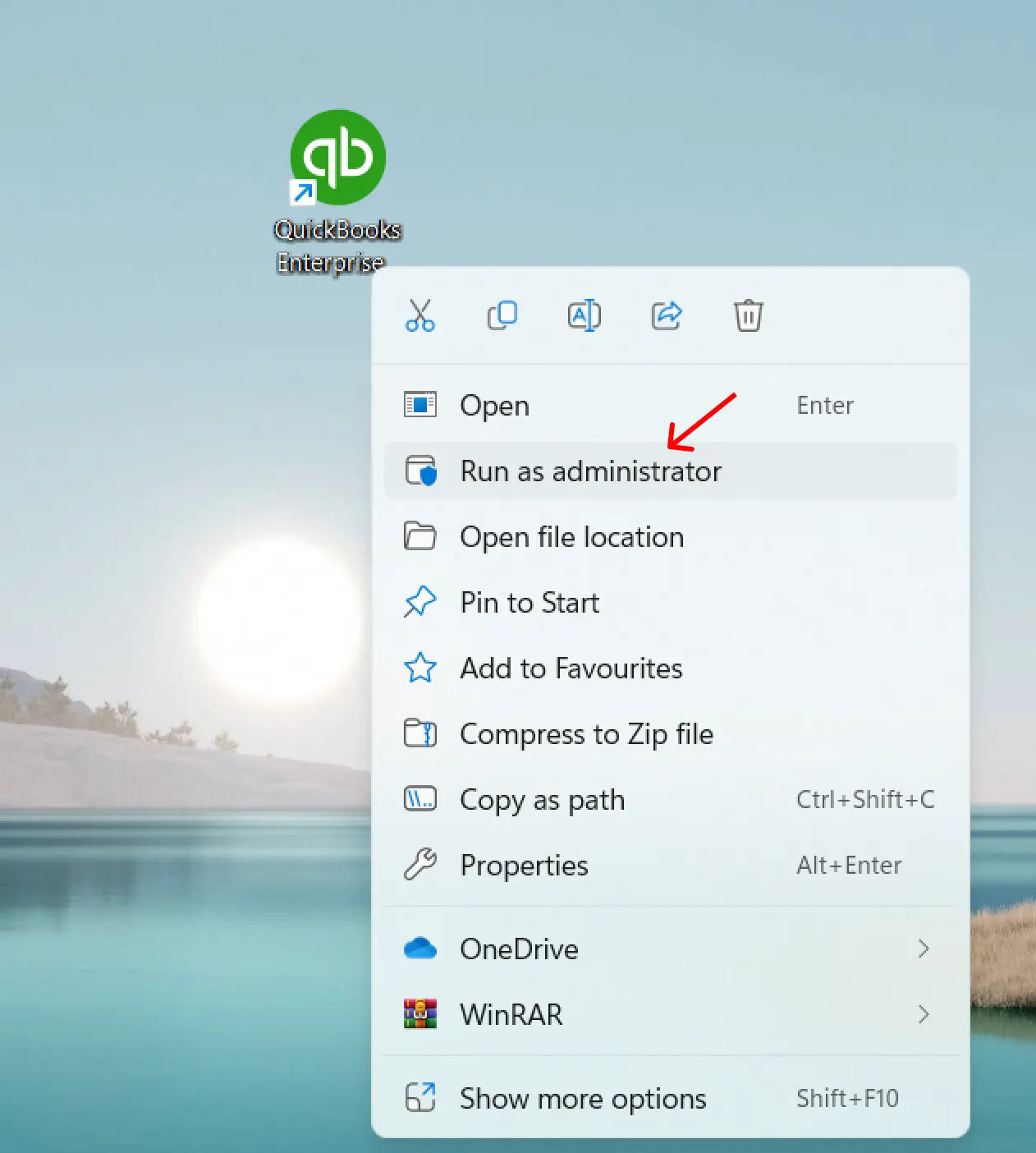
- Check if QuickBooks Error 80070057 is resolved.
Solution 2: Access the Company File within QuickBooks
- Launch your QuickBooks program.
- Try to open the company files from within QuickBooks.
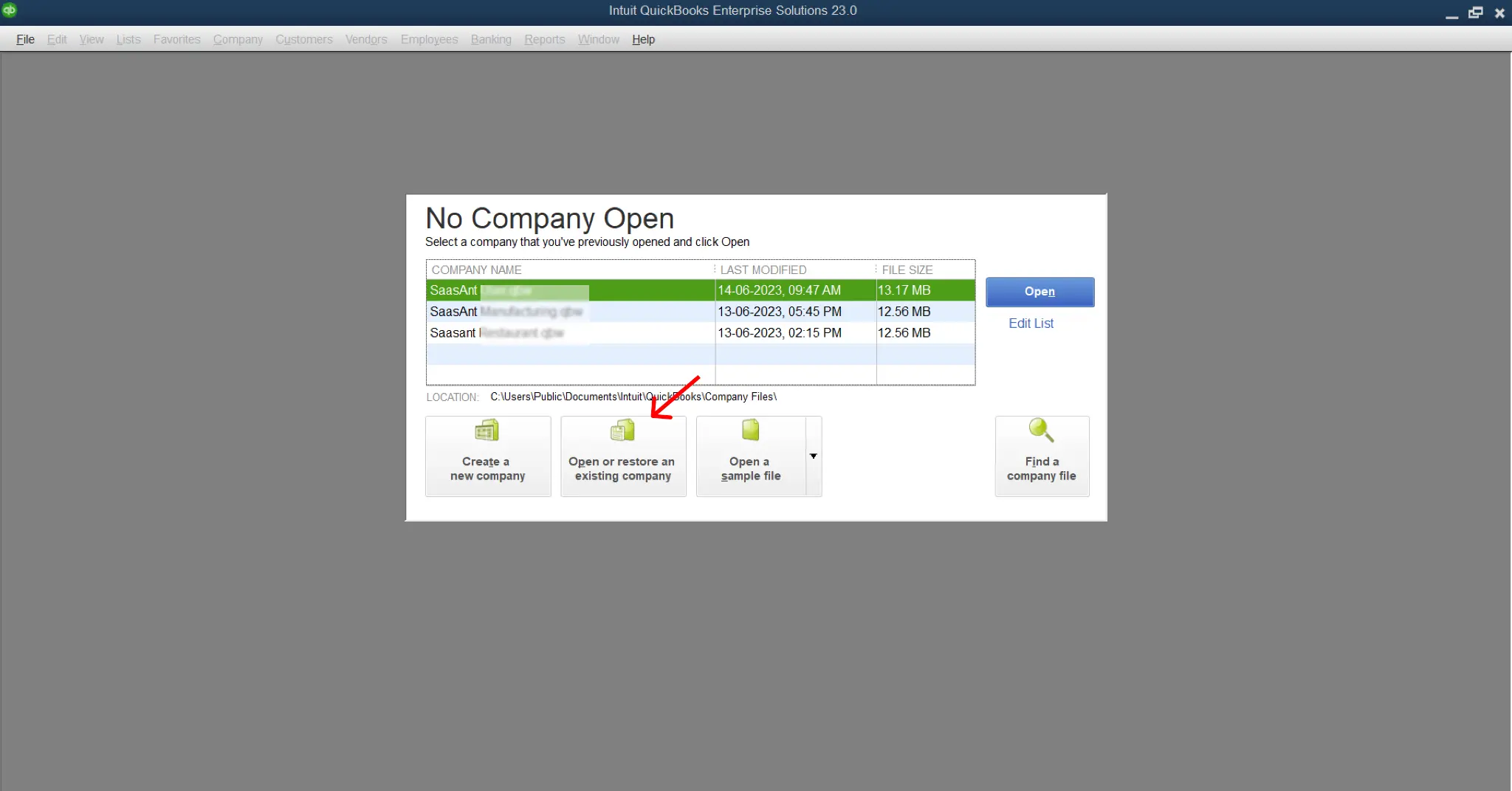
Solution 3: Move the Company File
- Create a folder on the C:\ drive or another available one on your computer.
- Save the company file to this new location.
- Check whether you can now run that particular company file.
Solution 4: Update QuickBooks to the Latest Version
- Go to the Help menu in the QuickBooks program and select ‘Update QuickBooks’.
- Open the ‘Update QuickBooks Desktop Now’ tab.
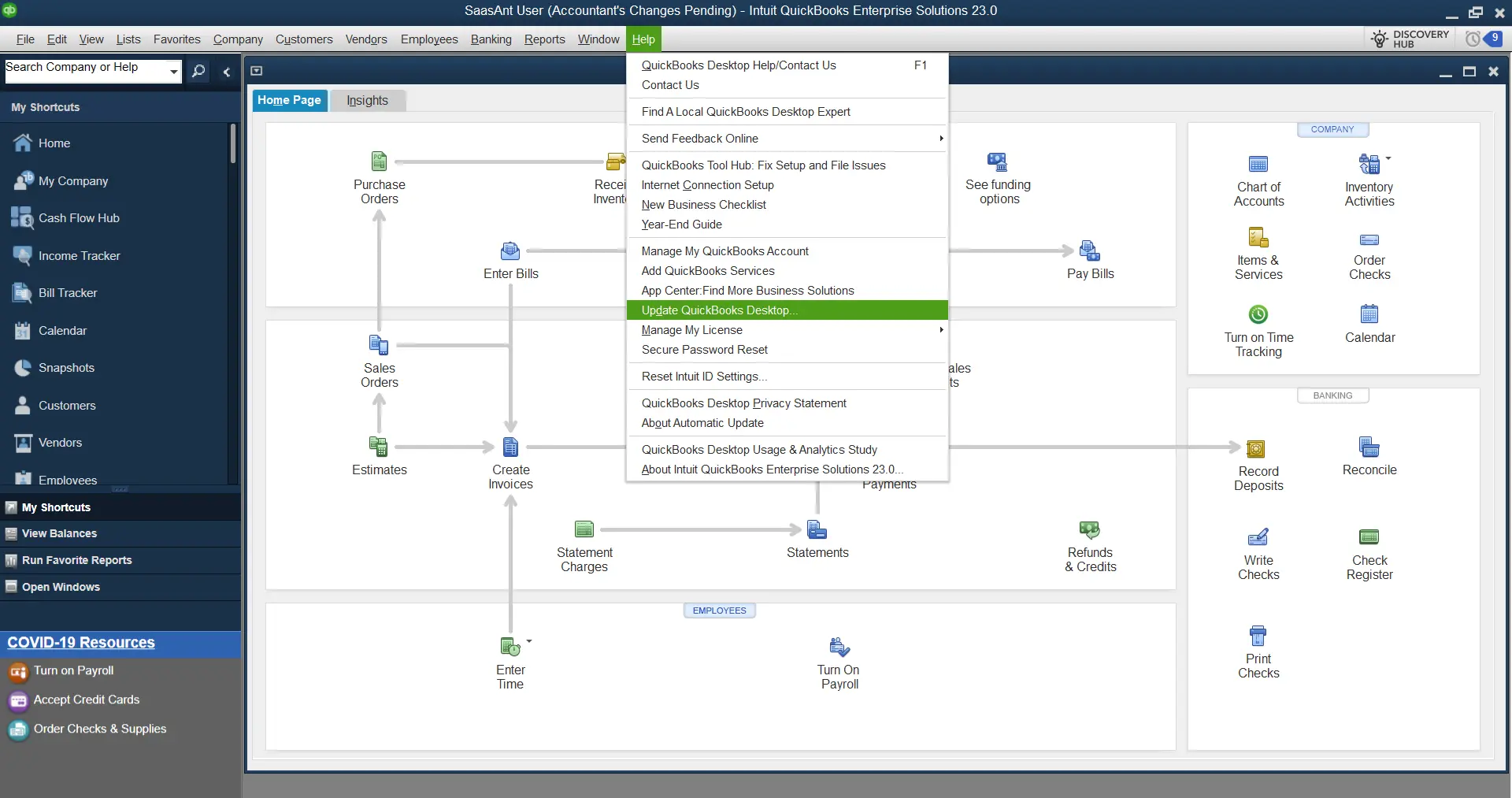
- Select the ‘Reset Update’ box to erase previous update downloads.
- Click ‘Get Updates’ and then restart QuickBooks after downloading the updates.
Solution 5: Use QuickBooks File Doctor
- Download the QuickBooks Tools Hub and install it on your computer.
- Open the Tool Hub and select ‘Company File Issues.’
- Run QuickBooks File Doctor and then select your company file from the list.
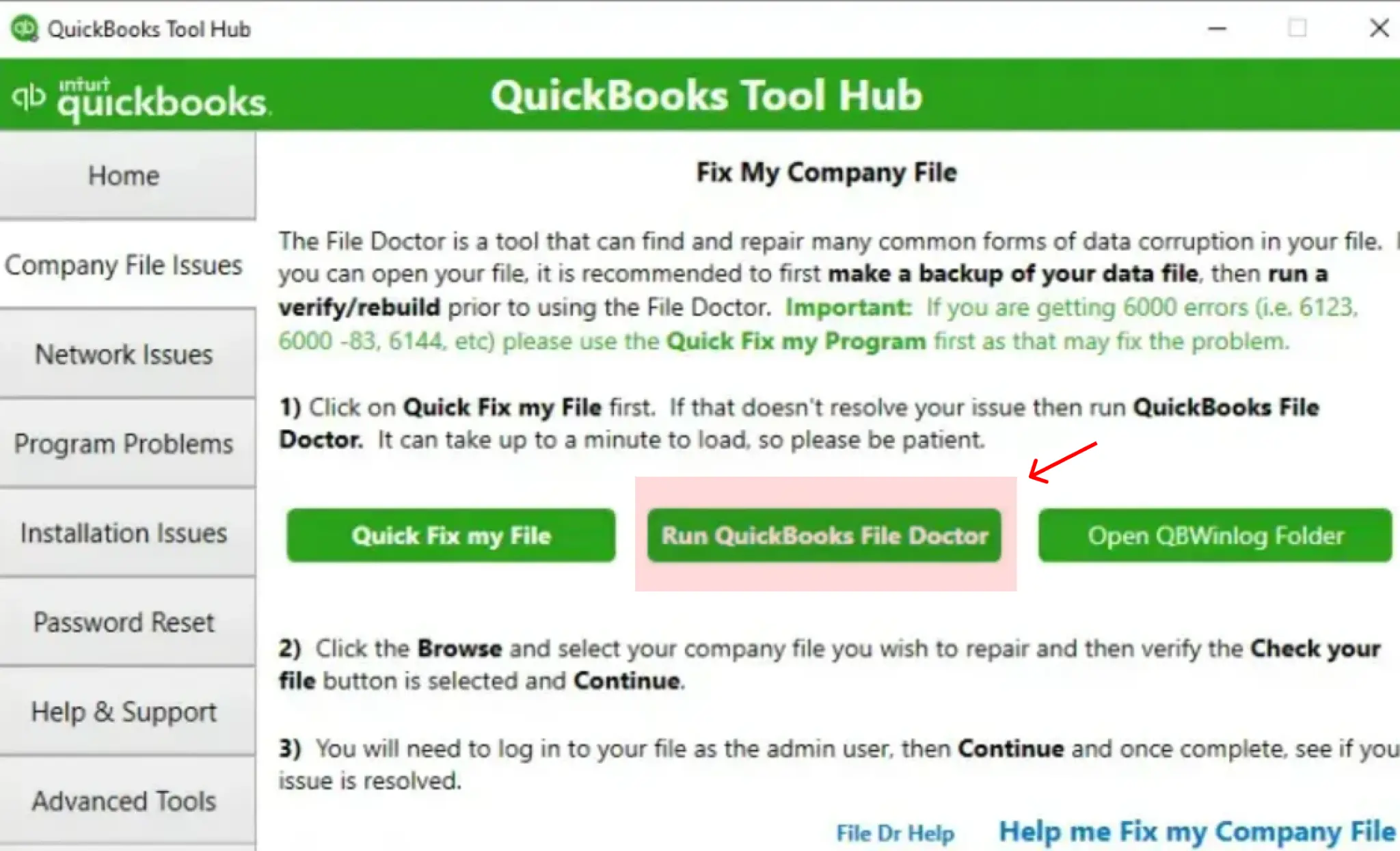
Solution 6: Modify Firewall Settings
- Add exceptions in your firewall settings to allow QuickBooks access.
- Follow the instructions provided by your firewall provider to change the settings, ensuring that QuickBooks can send and receive data.
For more information on configuring your firewall settings, read here.
Solution 7: Configure BitDefender Antivirus Software
- Open the BitDefender 10.0 menu and select ‘Antivirus.’
- Choose ‘Custom Level.’
- Select ‘Exclude path from the scan.’
- Create a new item and use the UNC path to browse the file you wish to exclude.
Solution 8: Verify the File Name Extension
- Right-click the company file, select ‘Properties’, and then the ‘QuickBooks’ tab.
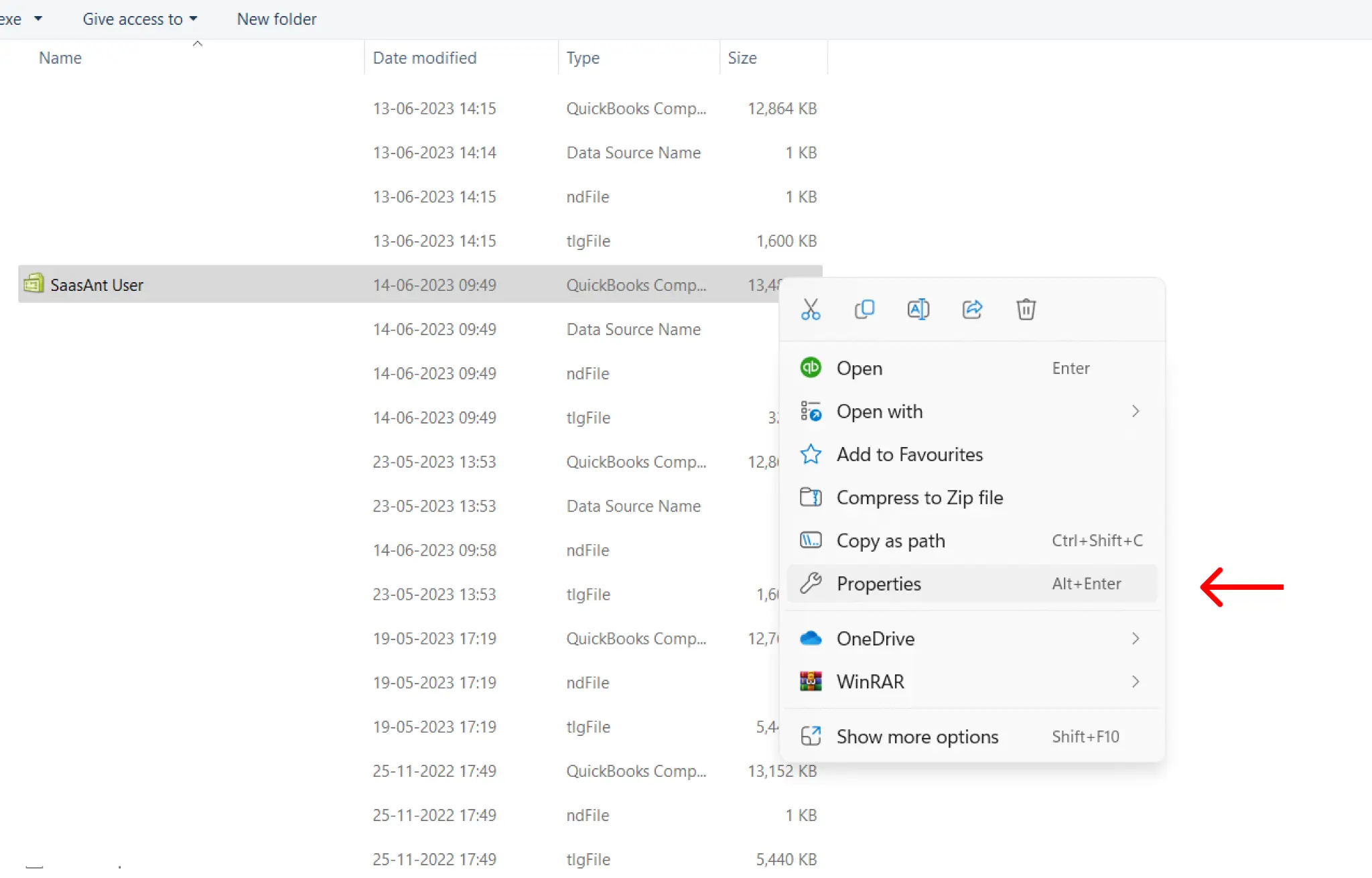
- Note down the file extension and click ‘OK.’
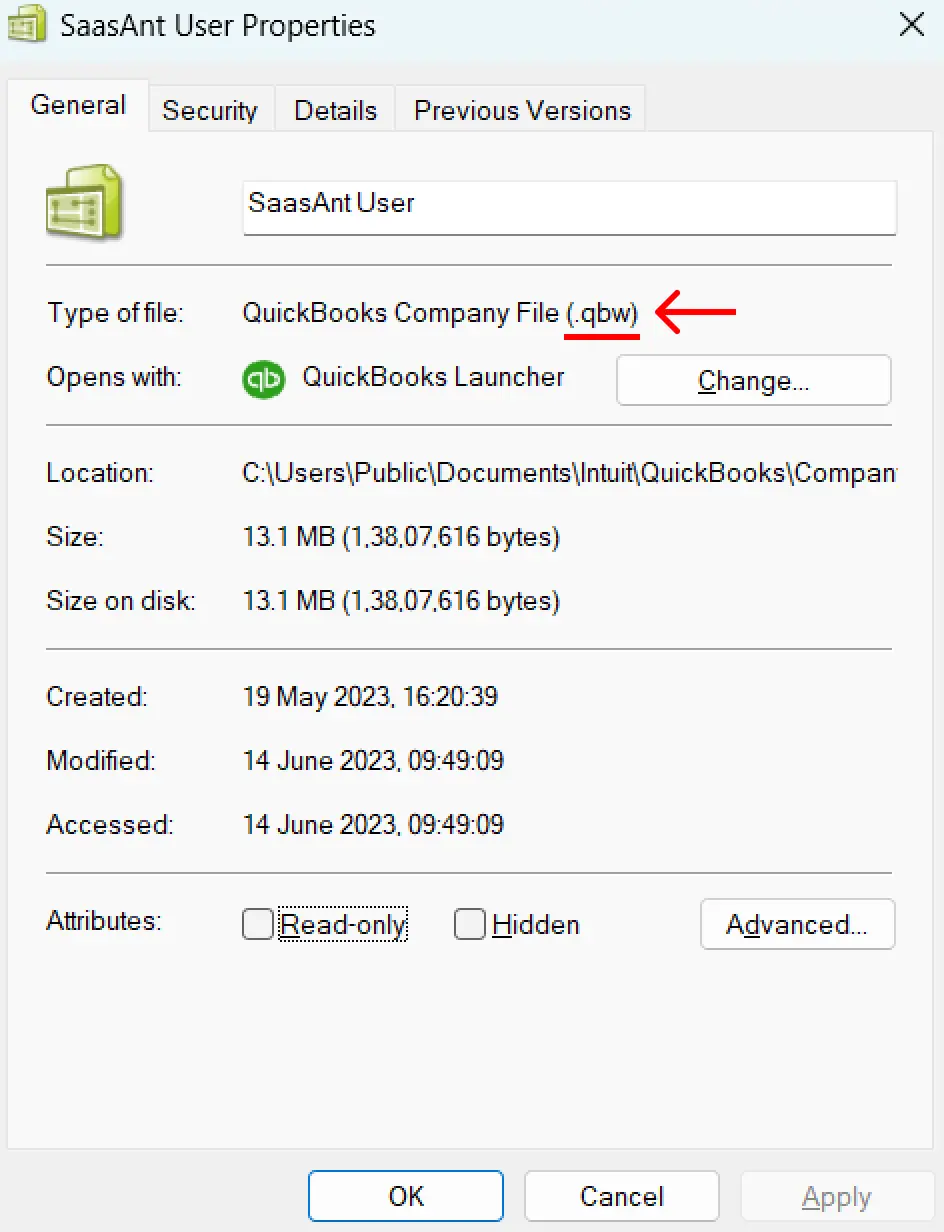
- Rename the file extension and create a new folder as a backup.
- Copy and paste the company file into the new folder.
- Rename the file extension to .qbm and save the changes.
- Try to restore the portable file.
- If the above steps fail, rename the extension to .qbb and attempt to restore the backup.
- If you still encounter the error, rename the extension to .qbx.
- Finally, launch QuickBooks Desktop and create a new folder, then copy and paste the company file into the new folder.
Following these troubleshooting steps, you should be able to rectify QuickBooks Error 80070057: The Parameter is Incorrect. However, always backup your company file before making any changes.
Frequently Asked Questions
What is QuickBooks Error 80070057?
Error 80070057 is a specific error code that may arise in QuickBooks when trying to access the Company File.
What causes QuickBooks Error 80070057?
This error can occur for various reasons, such as not opening the company file correctly, an outdated QuickBooks version, insufficient QuickBooks permissions, the company file being saved in a non-default location, or issues with the .ND file or the QuickBooks Database Server Manager.
What is the QuickBooks File Doctor?
The QuickBooks File Doctor is a tool provided by QuickBooks that can help fix common errors when working on your company file. It is available in the QuickBooks Tool Hub.
What is the QuickBooks Database Server Manager?
The QuickBooks Database Server Manager is a feature that allows users to configure the QuickBooks Server for multi-user access. It is also used in the solution for Error 80070057.
How do I ensure that QuickBooks has sufficient permissions to run?
By running it as an administrator, you can ensure that QuickBooks has sufficient permissions. To do this, close QuickBooks Desktop, right-click the QuickBooks icon, and select “Run as Administrator.”
What should I do if I am using BitDefender?
If you are using BitDefender, ensure it excludes the QuickBooks folder from scanning. This is because BitDefender can sometimes interfere with QuickBooks, leading to errors.

